(一)nx端的使用方式
(二)使用vs来调试运行时代码
创建.net framework类库程序。
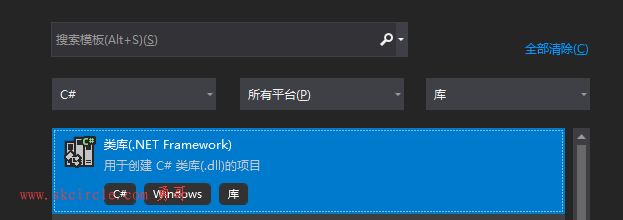
nx也提供了vs2019的一个开发环境插件,安装后也可以使用nxopen的模板来创建项目。
这个插件在本文的下载里提供了。
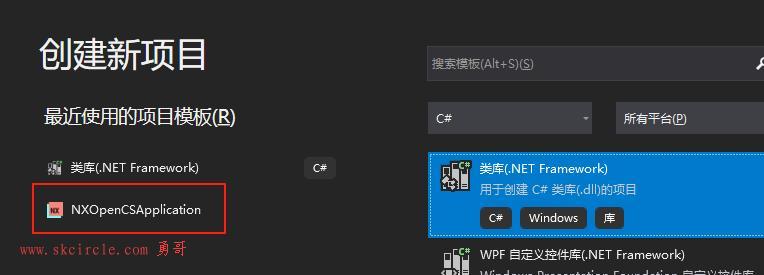
C#代码:
using System;
using NXOpen;
public class UserBehavior : BehaviorDef
{
MCDSignal m_Trigger; // m_Trigger is the trigger value MCDSignal m_Times;
MCDSignal m_Times; // m_Timers is the counter for trigger
bool bFlag = false; public override void Define(IDefinitionContext access)
{
// Insert definition code here
// connect the m_Trigger and m_Timers to MCD object access.Connect("Trigger", out m_Trigger); access.Connect("Times", out m_Times);
access.Connect("Trigger", out m_Trigger);
access.Connect("Times", out m_Times);
}
public override void Start(IRuntimeContext context)
{
// Insert start up code here
}
public override void Stop(IRuntimeContext context)
{
// Insert stopping code here
}
public override void Step(IRuntimeContext context, double dt)
{
// NXOPEN APIs can not be called in Step function since Step is running in the worker thread.
// only MCD runtime APIs can be called in the Step function
// Insert simulation step code here
if (!bFlag & m_Trigger.BoolValue)
{
m_Times.IntValue++;
bFlag = true;
}
if (m_Trigger.BoolValue == false)
{
bFlag = false;
}
}
public override void Refresh(IRuntimeContext context)
{
// Insert simulation refreshing code here. This is called when it is safe // to read and change runtime variables outside of the main control loop. } public override void Repaint()
{
// Insert simulation repainting code here. This is where you use the data
// taken from the runtime to update the display.
}
}
public override void Repaint()
{
// Insert simulation repainting code here. This is where you use the data
// taken from the runtime to update the display.
}
}
引用dll
在勇哥的电脑上,dll的位置在:C:\Program Files\Siemens\NX2412\NXBIN\managed
实在找不到的人,可以装个everything搜索一下位置。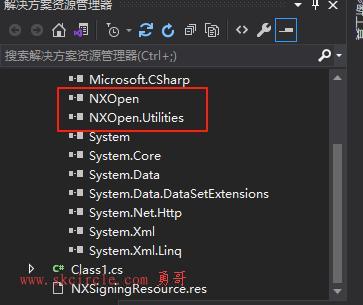
接下来很重要一点,要对编译后的dll做nx的签名,否则你无法在nx中应用这个dll。
在项目->属性中,添加下面的签名事件。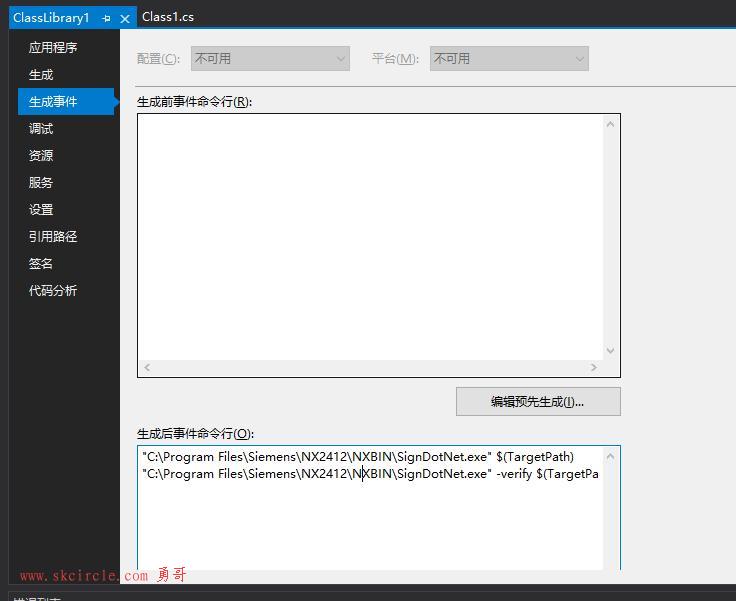
注意把路径替换成你自己的。
"C:\Program Files\Siemens\NX2412\NXBIN\SignDotNet.exe" $(TargetPath) "C:\Program Files\Siemens\NX2412\NXBIN\SignDotNet.exe" -verify $(TargetPath)
编译吧,如果成功了,最好看下签名是否成功了。
使用下面的命令。
看如下的信息则表示成功了。
然后在nx这边使用这个dll。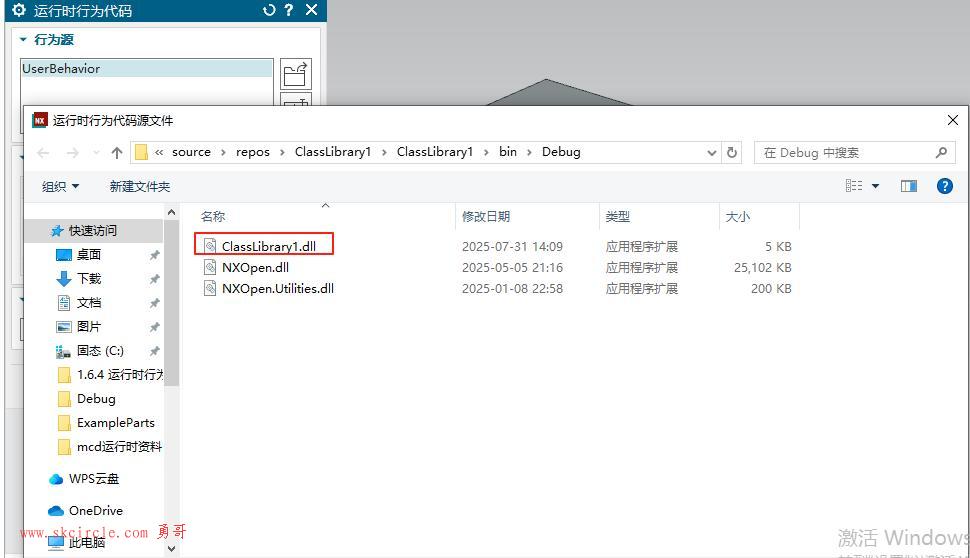
如果C#脚本没问题,就可以看到两个值,它是由下面代码里指定的:
access.Connect("Trigger", out m_Trigger);
access.Connect("Times", out m_Times);
但是名称这个还是需要手工指定的。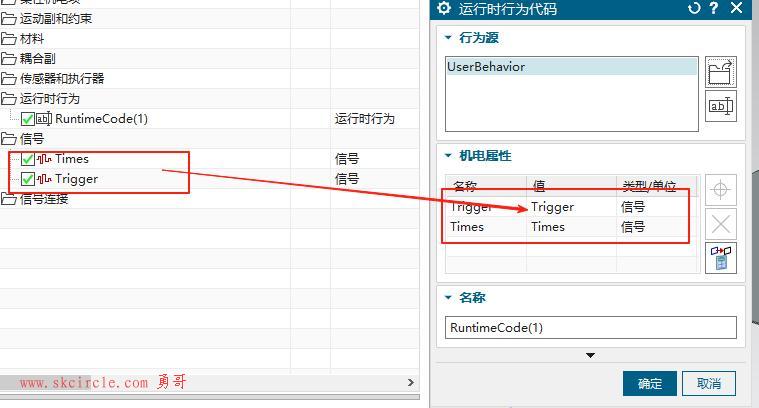
你现在就可以运行仿真了。通过观察面板里查看结果。
你也可以VS下断点联调,需要附加到进程。
选择ugraf这个进程。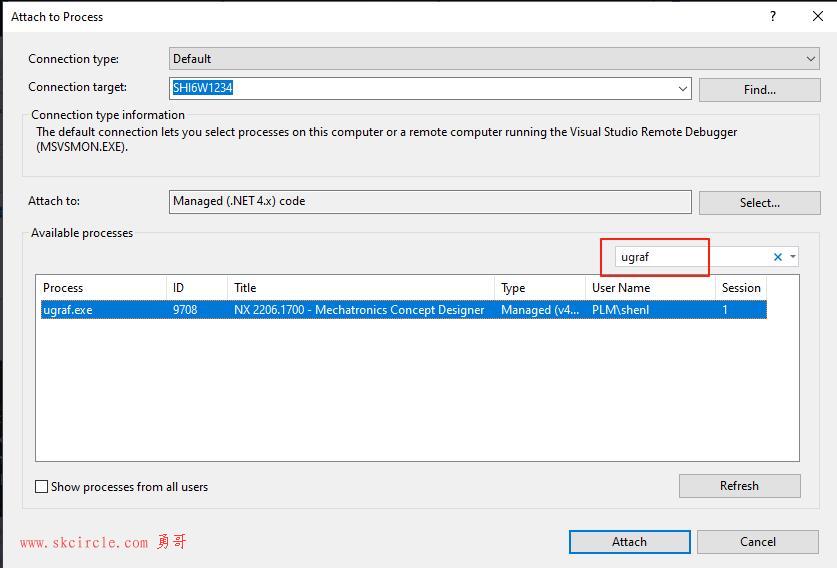
运行仿真,就可以看到断点会断下来了。


 少有人走的路
少有人走的路


















