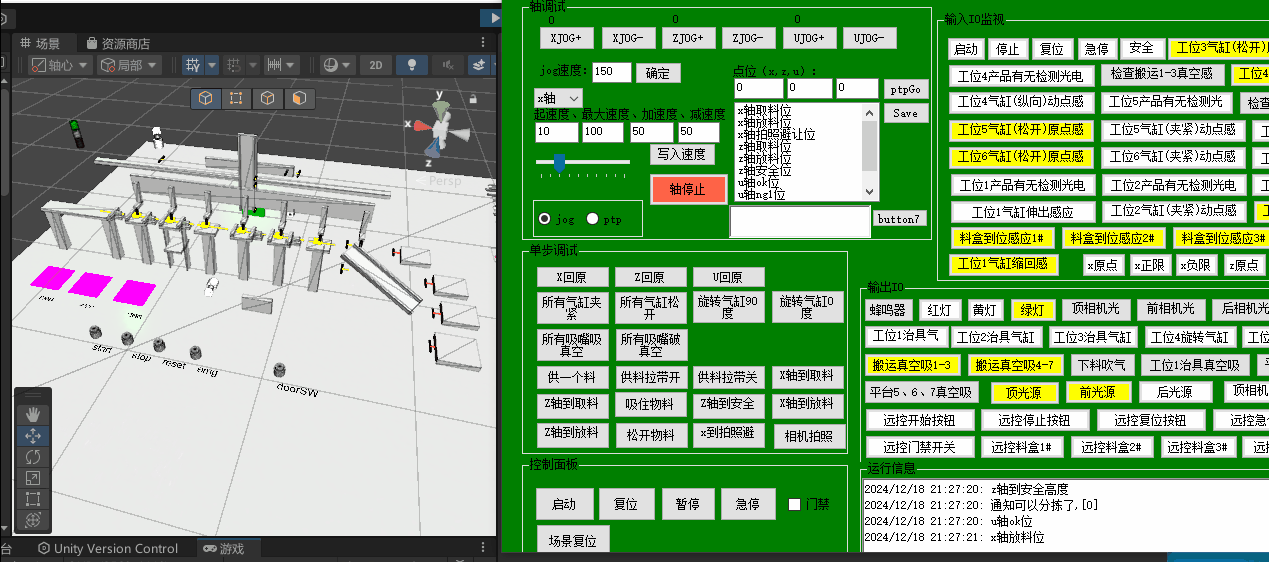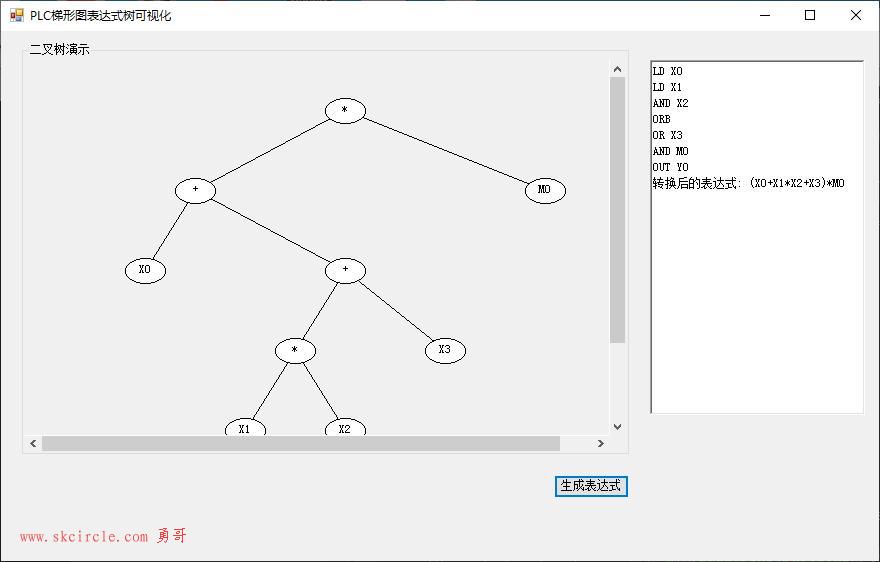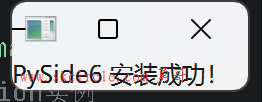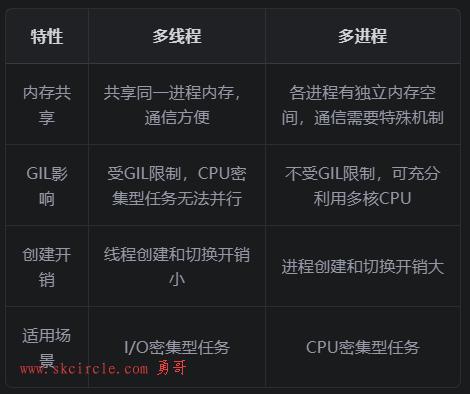需求:
滑动条拖动,文本框值变化
文本框值变,滑动条值也变化
实际上是一种控件双方绑定的需求。
靠事件的实现:
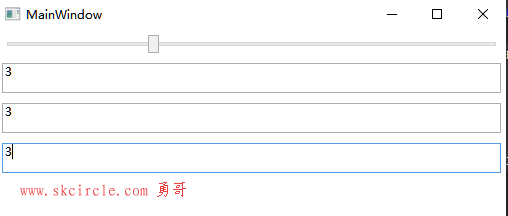
/// <summary>
/// MainWindow.xaml 的交互逻辑
/// </summary>
public partial class MainWindow : Window
{
public MainWindow()
{
InitializeComponent();
}
private void Slider_ValueChanged(object sender, RoutedPropertyChangedEventArgs<double> e)
{
txt1.Text = slider.Value.ToString();
txt2.Text = slider.Value.ToString();
txt3.Text = slider.Value.ToString();
}
private void txt1_TextChanged(object sender, TextChangedEventArgs e)
{
slider.Value = double.Parse(txt1.Text);
}
}<Grid> <StackPanel> <Slider x:Name="slider" Margin="5" ValueChanged="Slider_ValueChanged"/> <TextBox x:Name="txt1" Margin="5" Height="30" TextChanged="txt1_TextChanged"/> <TextBox x:Name="txt2" Margin="5" Height="30"/> <TextBox x:Name="txt3" Margin="5" Height="30"/> </StackPanel> </Grid>
靠事件的方式的缺点:
靠事件代码维持这种双向绑定的效果,实际上后台代码应该是处理工作逻辑,而不是进行这种控件事件的处理。
控件与控件的绑定
<Grid>
<StackPanel>
<Slider x:Name="slider" Margin="5"/>
<TextBox Text="{Binding ElementName=slider,Path=Value}" Margin="5" Height="30"/>
<TextBox Text="{Binding ElementName=slider,Path=Value}" Margin="5" Height="30"/>
<TextBox Text="{Binding ElementName=slider,Path=Value}" Margin="5" Height="30"/>
</StackPanel>
</Grid>此模式下就完成了双向绑定,有几个特点:
1。 注意此时后台不需要任何代码的,我们也删除了事件的方式,这种绑定完全是在xmal端完成的
2。 此时3个textbox不需要命名的。
3。 你也可以指定绑定模式
Default 默认的双向绑定
OneTime 绑定变化只反映出第一个值的变化
OneWay 单方面模式,对于本例,只允许slider改变textbox,而反过来不允许
OneWayToSource 就是OneWay倒过来,只允许Textbox改变slider
TwoWay 双向绑定
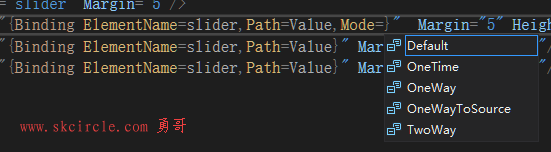
控件与属性的绑定
指的是后台的某个类的属性做绑定关系。
<Grid>
<StackPanel>
<TextBox Text="{Binding Name}" Margin="5" Height="30"/>
</StackPanel>
</Grid>注意DataContext这个是数据上下文。
有了它,上面xmal中的{Binding Name} 才真正有的意义。(没上下文就找不到数据源Name)
namespace WpfApp1
{
/// <summary>
/// MainWindow.xaml 的交互逻辑
/// </summary>
public partial class MainWindow : Window
{
public MainWindow()
{
InitializeComponent();
this.DataContext = new MyData()
{
Name = "张三"
};
}
}
public class MyData
{
public string Name { get; set; }
}
}控件的Command
对一个按钮来说,虽然可以有一个点击事件然后后台书写代码。
但是可以使用高级的Command机制做响应点击的动作。
注意两者各有应用场合,并不是谁替代谁。
xmal代码:
<StackPanel>
<Button Command="{Binding ShowCommand}" Height="30" Width="30"/>
</StackPanel>C#代码:
using System;
using System.Collections.Generic;
using System.Linq;
using System.Text;
using System.Threading.Tasks;
using System.Windows;
using System.Windows.Controls;
using System.Windows.Data;
using System.Windows.Documents;
using System.Windows.Input;
using System.Windows.Media;
using System.Windows.Media.Imaging;
using System.Windows.Navigation;
using System.Windows.Shapes;
namespace WpfApp1
{
/// <summary>
/// MainWindow.xaml 的交互逻辑
/// </summary>
public partial class MainWindow : Window
{
public MainWindow()
{
InitializeComponent();
this.DataContext = new MainViewModel();
}
}
public class MainViewModel
{
public MainViewModel()
{
ShowCommand = new MyCommand(Show);
}
public MyCommand ShowCommand { get; set; }
public void Show()
{
MessageBox.Show("Hello world");
}
}
public class MyCommand : ICommand
{
Action _act;
public event EventHandler CanExecuteChanged;
public MyCommand(Action act)
{
this._act = act;
}
public bool CanExecute(object parameter)
{
return true;
}
public void Execute(object parameter)
{
this._act.Invoke();
}
}
}
控件更新通知
解决在Command代码中,更新Name属性,无法更新到控件上的问题。
只要继承 INotifyPropertyChanged接口,使用它提供的PropertyChanged事件即可完成更新。
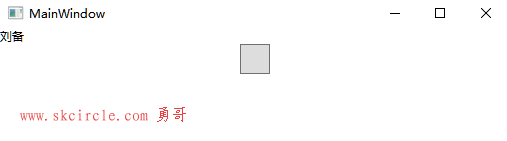
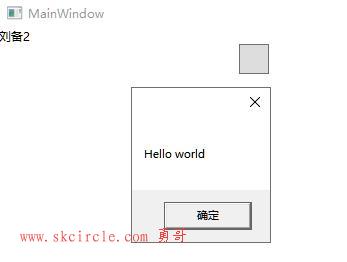
Xmal代码:
注意{Binding Name} 这个绑定实际上就是做了订阅通知事件。
<Grid>
<StackPanel>
<TextBlock Text="{Binding Name}"/>
<Button Command="{Binding ShowCommand}" Height="30" Width="30"/>
</StackPanel>
</Grid>后台代码:
public class MainViewModel: INotifyPropertyChanged
{
public MainViewModel()
{
ShowCommand = new MyCommand(Show);
name = "刘备";
}
private string name;
public string Name
{
get { return name; }
set
{
name = value;
PropertyChanged.Invoke(this, new PropertyChangedEventArgs("Name"));
}
}
public MyCommand ShowCommand { get; set; }
public event PropertyChangedEventHandler PropertyChanged;
public void Show()
{
Name = "刘备2";
MessageBox.Show("Hello world");
}
}优化代码,弄个基类,简化多属性情况下的使用麻烦问题。
几点说明:
1。 由基类NodifyBase做事件通知
2。 基类中的[CallerMemberName]特性,可以取得传入参数的值。这样我们就不用写传入值了。(写了也可以)
public class MainViewModel: NodifyBase
{
public MainViewModel()
{
ShowCommand = new MyCommand(Show);
name = "刘备";
}
private string name;
public string Name
{
get { return name; }
set
{
name = value;
//PropertyChanged.Invoke(this, new PropertyChangedEventArgs("Name"));
OnPropertyChange();
}
}
private string title;
public string Title
{
get { return title; }
set
{
title = value;
//PropertyChanged.Invoke(this, new PropertyChangedEventArgs("Title"));
OnPropertyChange();
}
}
public MyCommand ShowCommand { get; set; }
// public event PropertyChangedEventHandler PropertyChanged;
public void Show()
{
Name = "刘备2";
MessageBox.Show("Hello world");
}
}
public class NodifyBase : INotifyPropertyChanged
{
public event PropertyChangedEventHandler PropertyChanged;
public void OnPropertyChange([CallerMemberName]string propertyName="")
{
PropertyChanged.Invoke(this, new PropertyChangedEventArgs(propertyName));
}
}MvvmLight框架
nuget安装 MvvmLight。
修改MainViewModel代码:
我们可以看到这个框架也实现上面Command和控件更新通知的效果。
public class MainViewModel:ViewModelBase
{
public RelayCommand ShowCommand { get; }
public MainViewModel()
{
ShowCommand = new RelayCommand(Show);
name = "刘备";
title = "windows";
}
private string name;
public string Name
{
get { return name; }
set
{
name = value;
RaisePropertyChanged();
}
}
private string title;
public string Title
{
get { return title; }
set
{
title = value;
RaisePropertyChanged();
}
}
public void Show()
{
Name = "刘备2";
Title = "windows12";
MessageBox.Show("Hello world");
}
}

 少有人走的路
少有人走的路