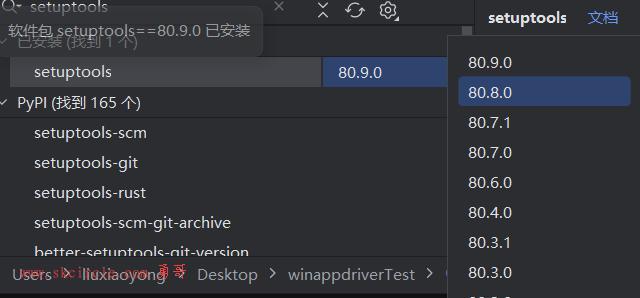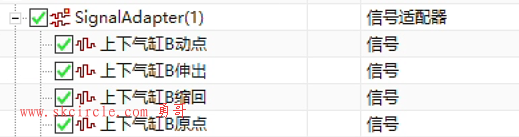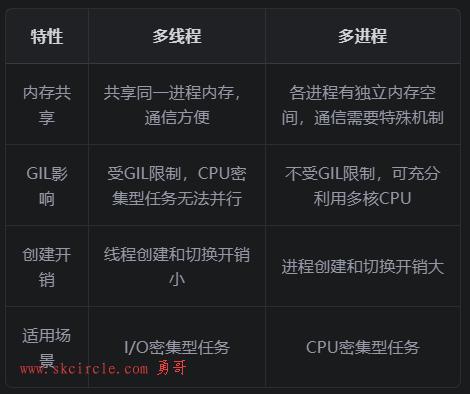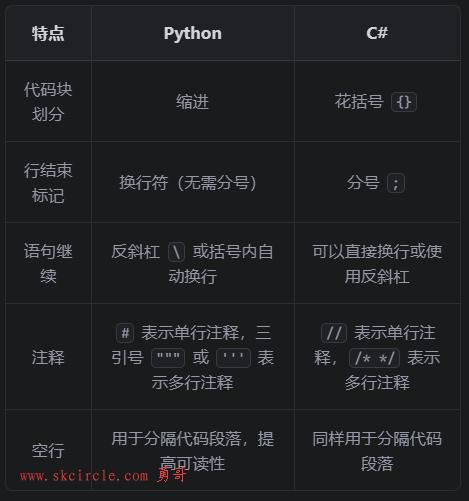2.3 Operating the Application Example
Note
In order to start the PLCSIM Advanced simulation via the “CoSimulationPlcSimAdv” application, you do not have to start the control panel of PLCSIM Advanced.
2.3.1 Switching on virtual controller
Table 2-20: Switching on virtual controller
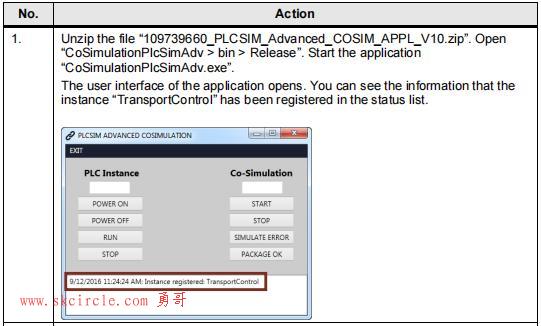
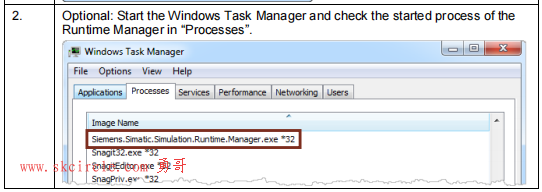
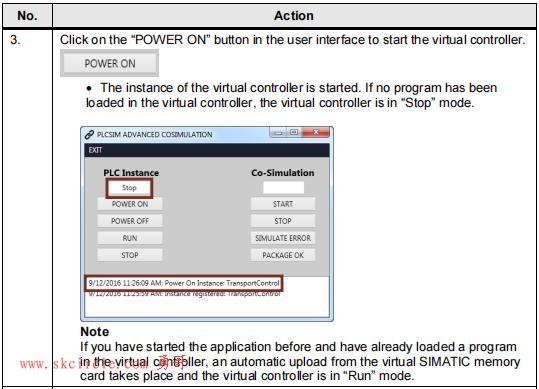
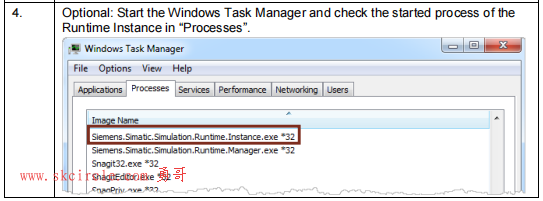
2.3.2 Loading TIA Portal project into the virtual controller
Note
In order to load the TIA Portal project into the virtual controller, first you have to switch on the virtual controller (see chapter 2.3.1).
Table 2-21: Loading TIA Portal project into the virtual controller
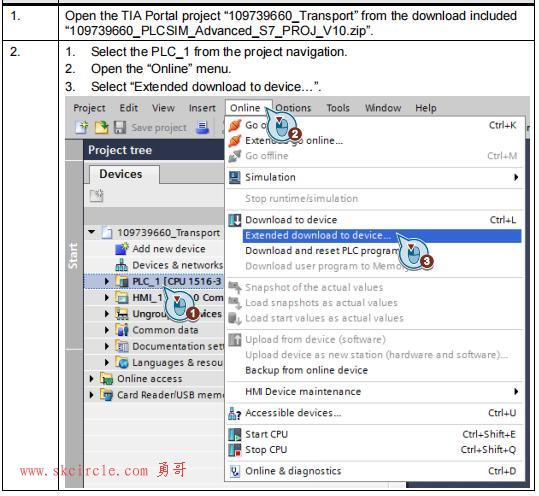
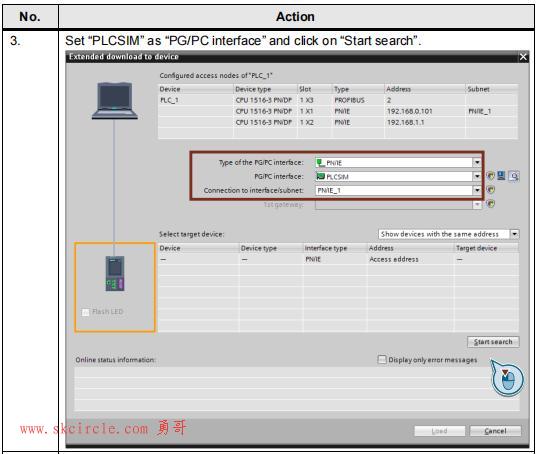
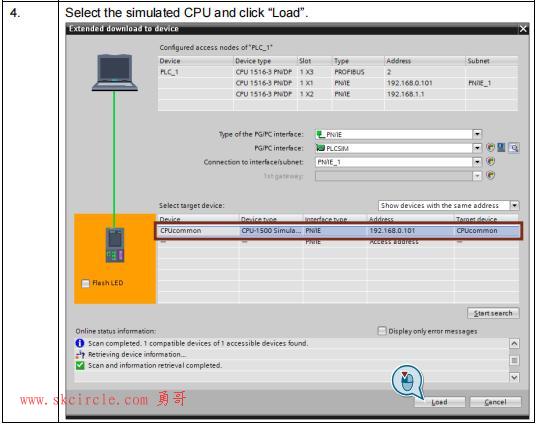
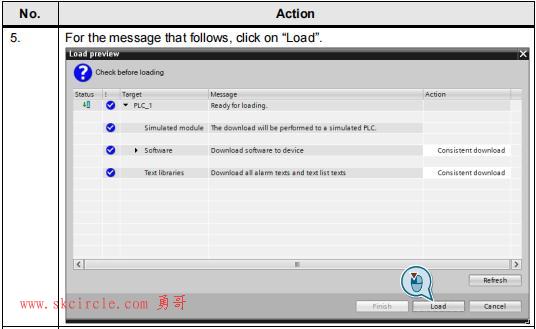
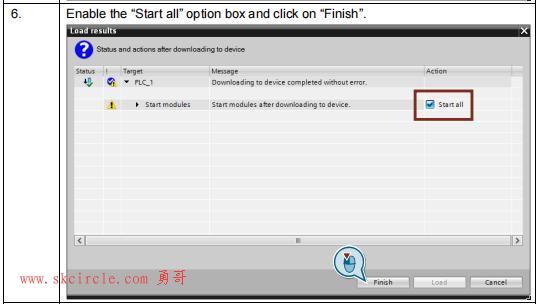
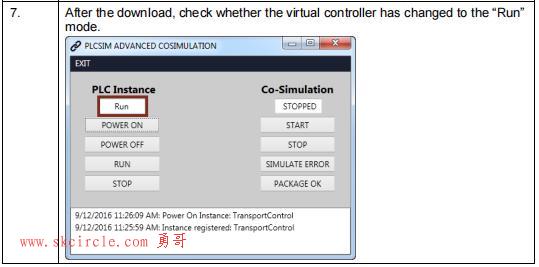
2.3.3 Starting WinCC Runtime
Table 2-22: Starting WinCC Runtime
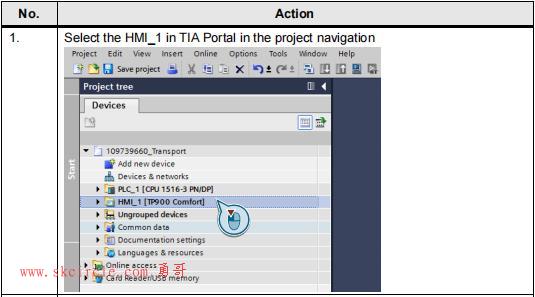
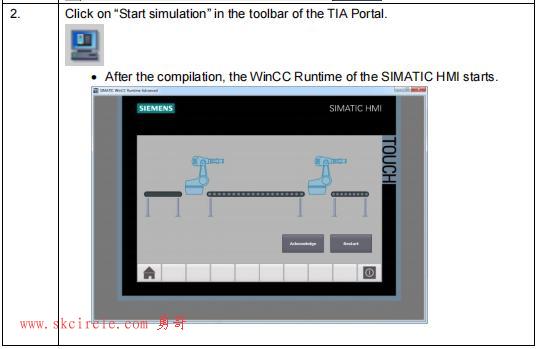
2.3.4 Starting the co-simulation
Note
Set the virtual controller to “Run” mode to operate the co-simulation.
Table 2-23: Starting the co-simulation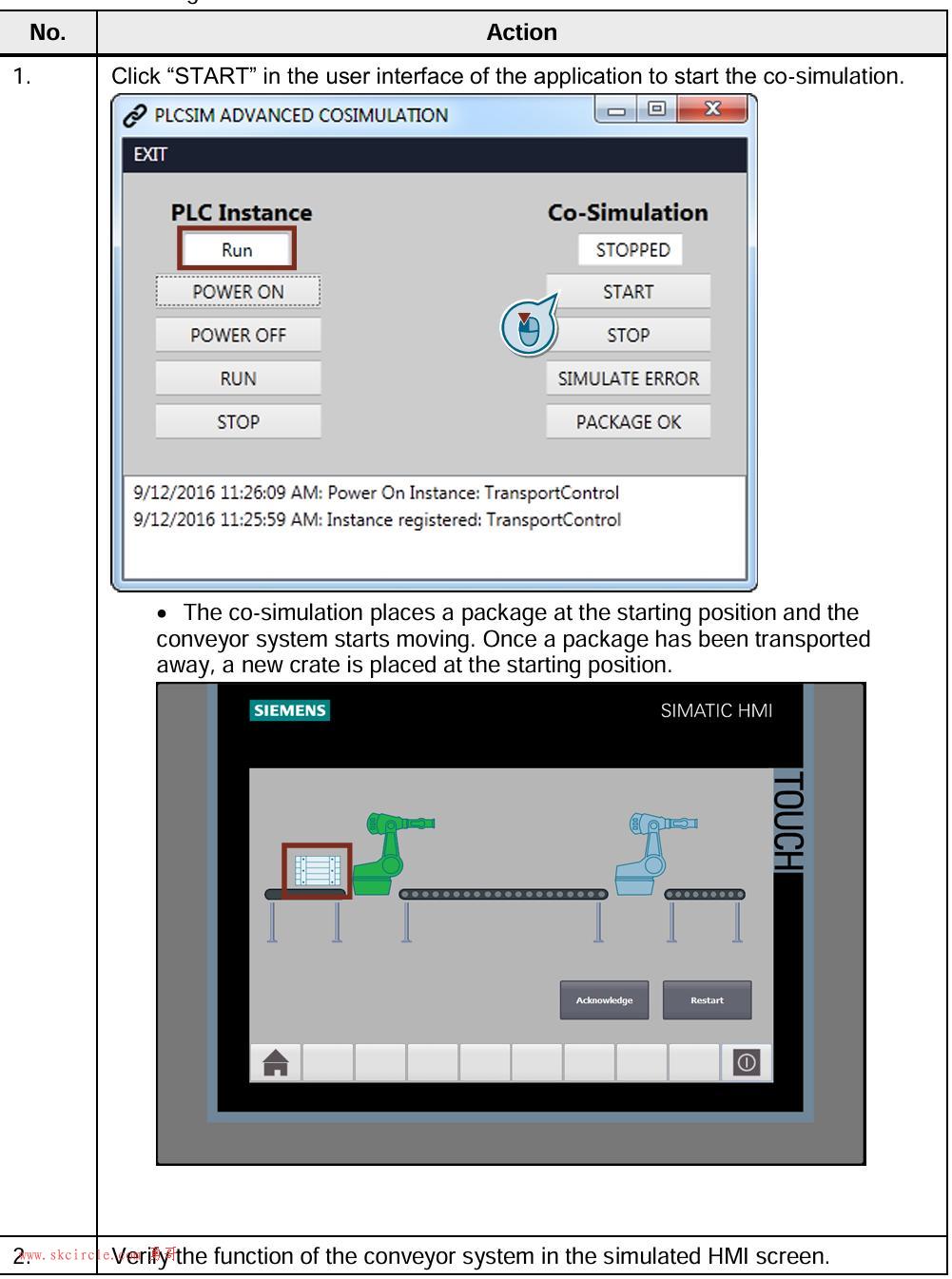
2.3.5 Restarting the conveyor system
Table 2-24: Restarting system
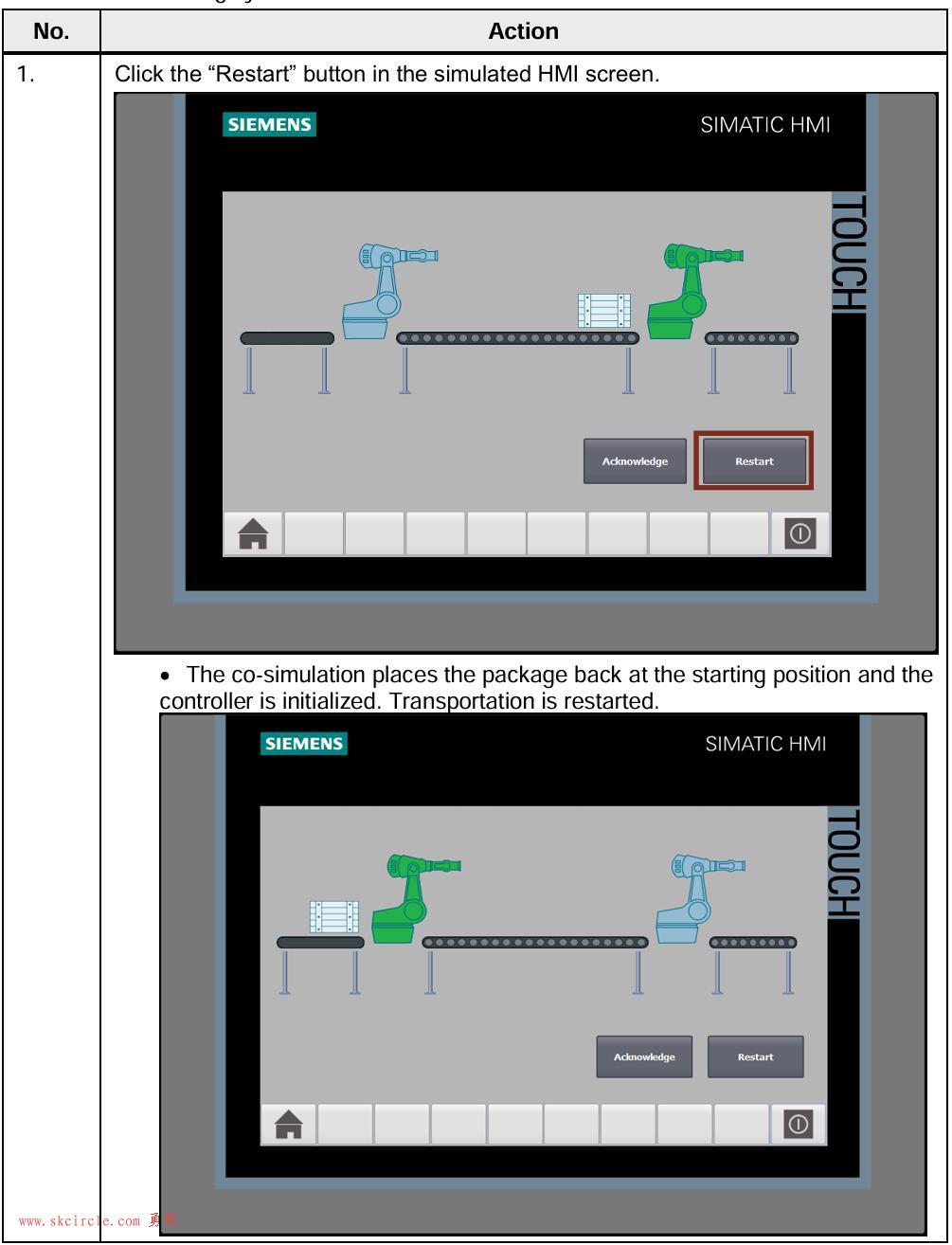
2.3.6 Simulating an error
Note
Set the virtual controller to “Run” mode to operate the co-simulation.
Table 2-25: Simulating an error
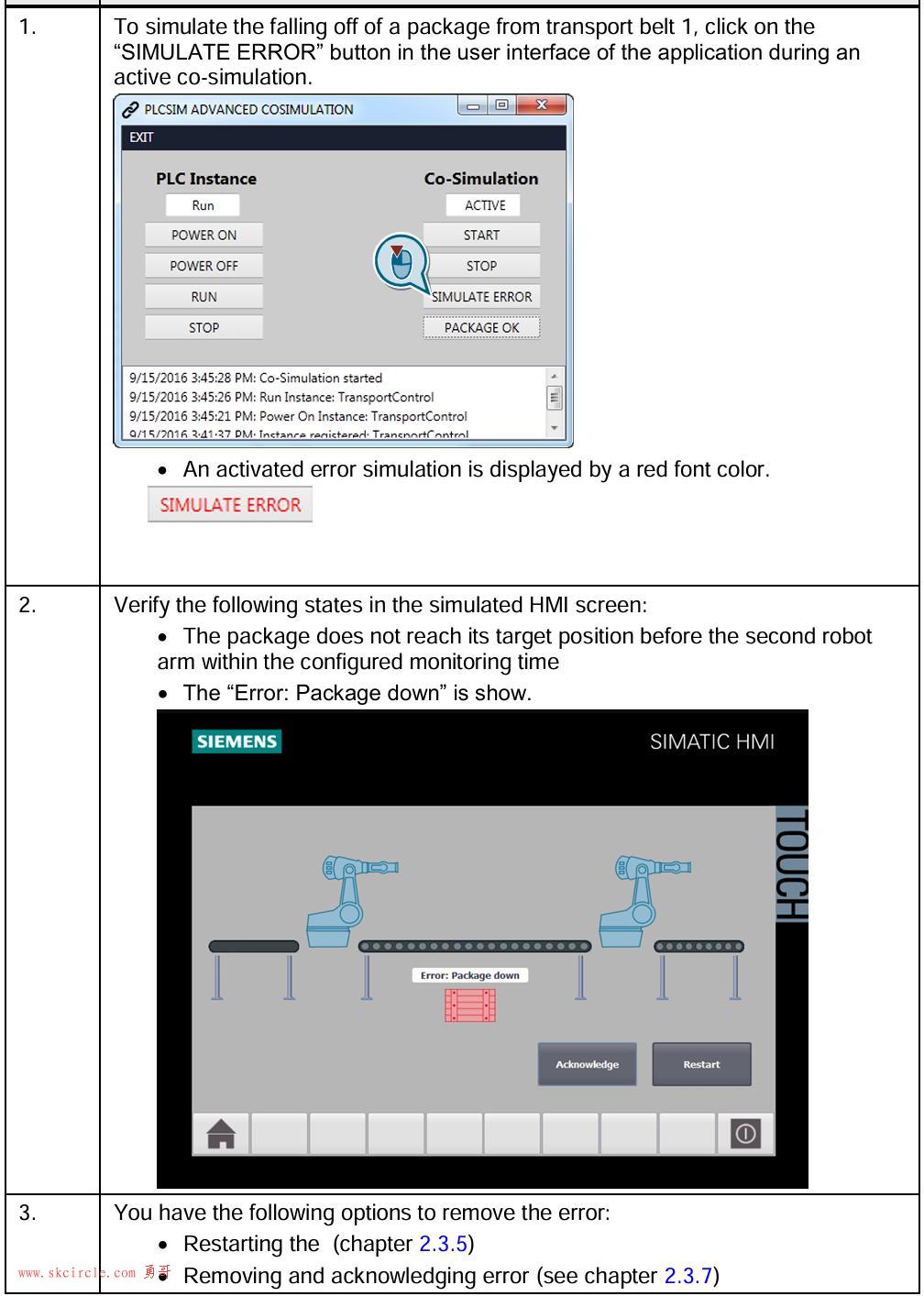
2.3.7 Removing and acknowledging error
Note
Set the virtual controller to “Run” mode to operate the co-simulation.
Table 2-26: Removing and acknowledging error
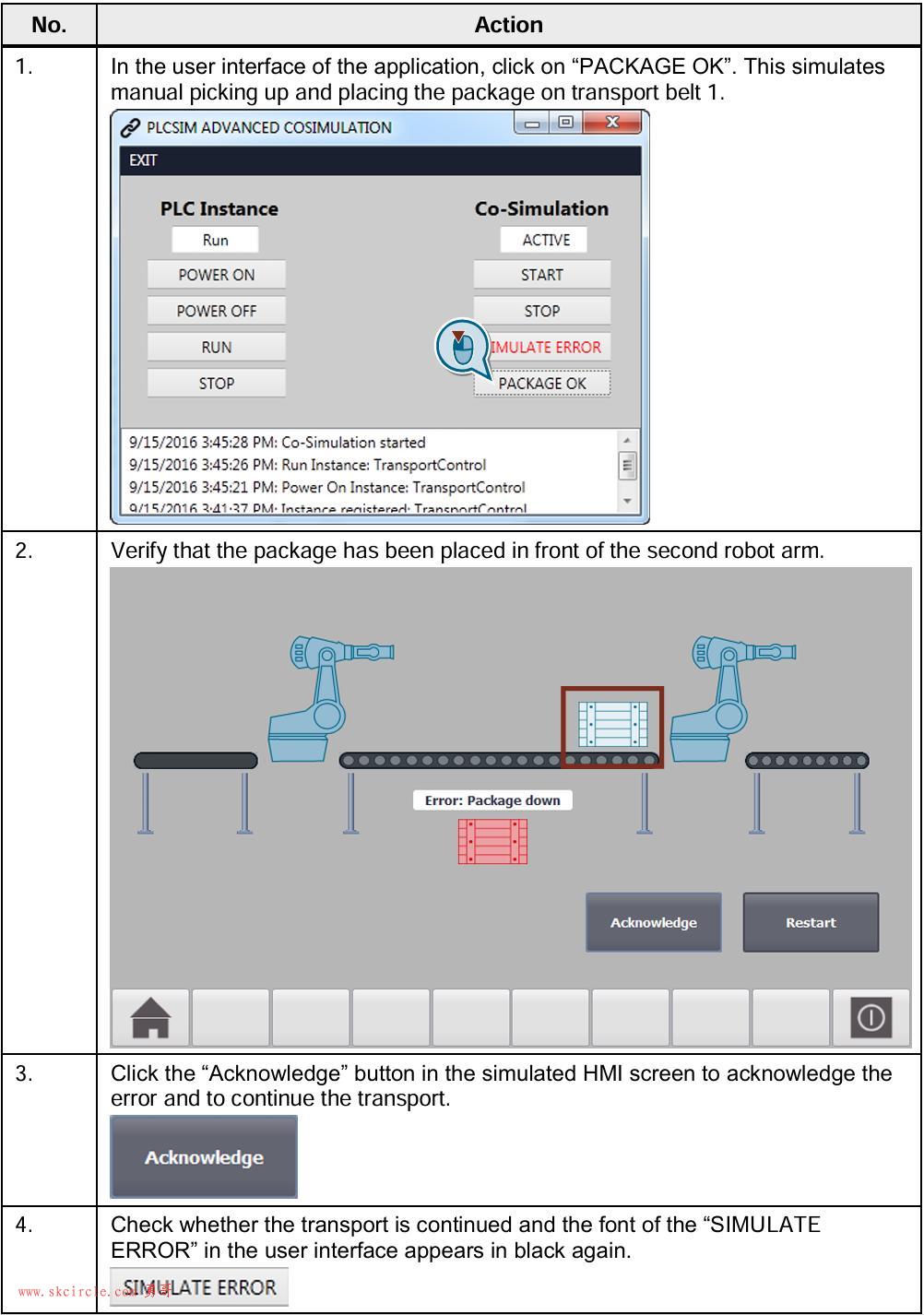
2.3.8 Stopping the co-simulation
Note
Siemens AG 2016 All rights reserved
Table 2-27: Stopping the co-simulation
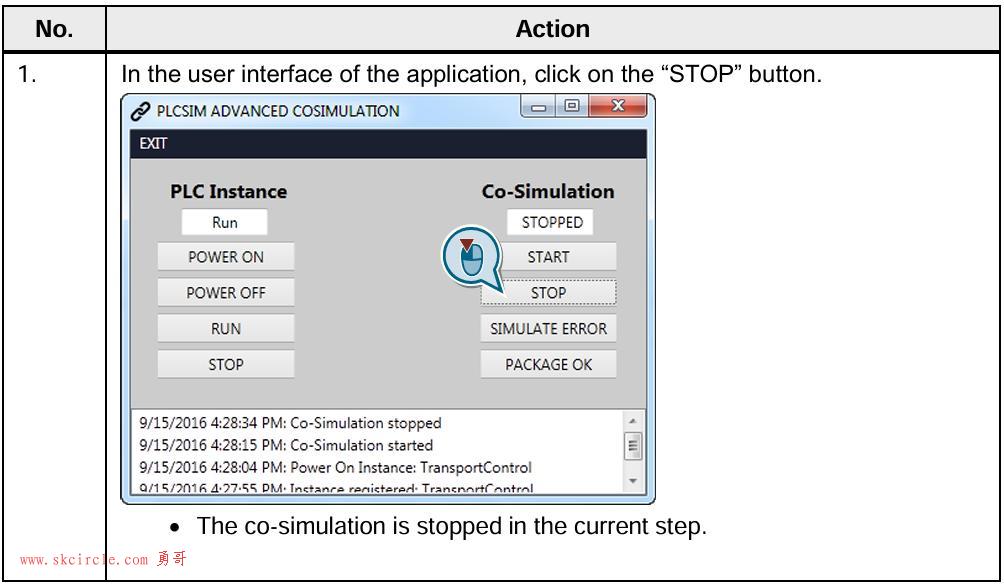
Note
When you stop the co-simulation while the package is on transport belt 1, the monitoring time for transport belt 1 can be exceeded in the controller. As a result, the error of a fallen down package is displayed. In this case, restart the conveyor system (chapter 2.3.5), to resynchronize the co-simulation and the system control.
2.3.9 Switching off virtual controller
Table 2-28: Switching off virtual controller
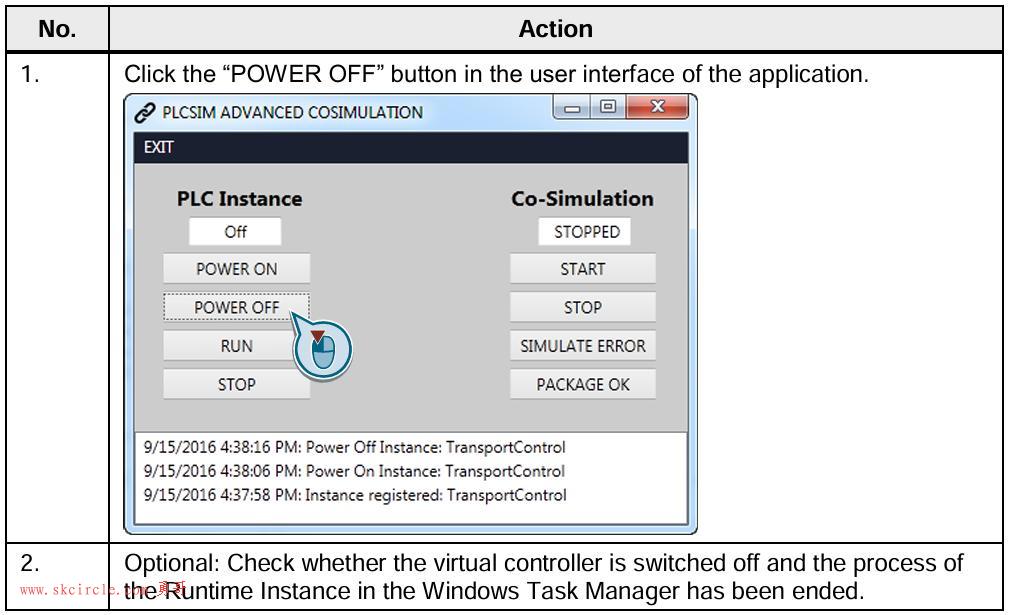
2.3.10 Closing application
Table 2-29: Closing application
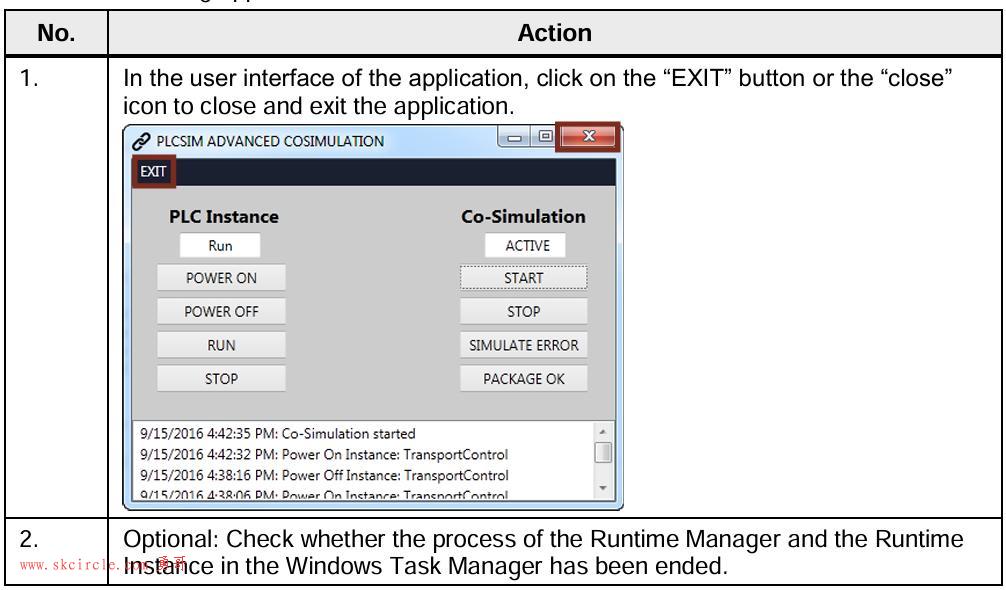
3.1.1 Error handling
In the list box of the user interface the errors are shown with a note indicating the cause.
Figure 2-2: List box
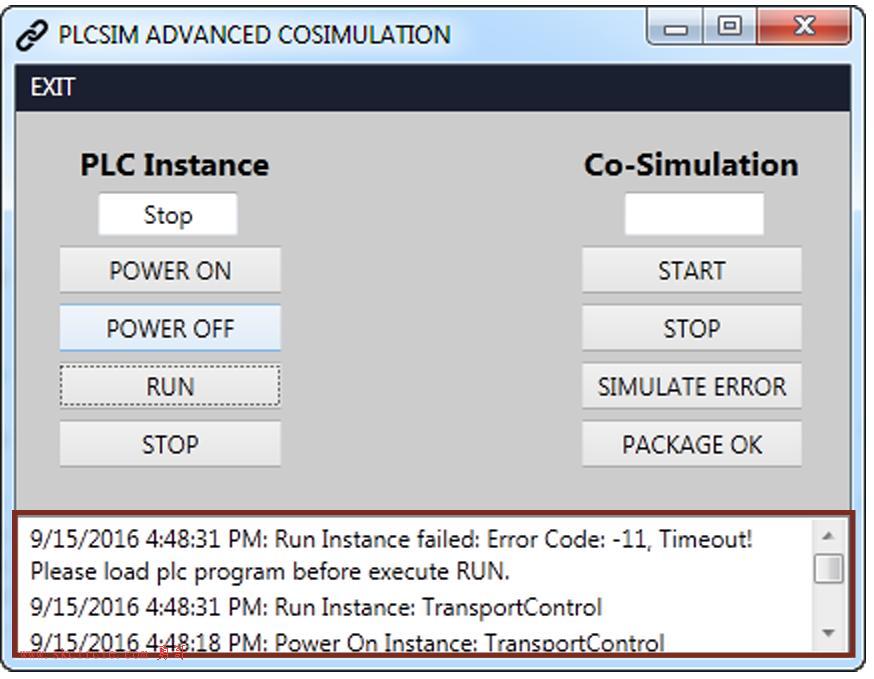


 少有人走的路
少有人走的路