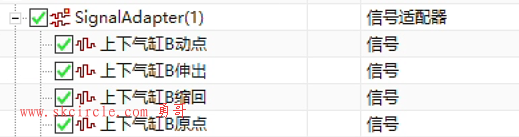这篇勇哥要熟悉一下QT的信号槽怎么样快速实现。
想要快速实现就不能完全敲代码,可以借助于QT的UI编辑器来完成。
另外通过常见的QCommboBox控件来熟悉控件的操作。还有多个窗口是如何调用。
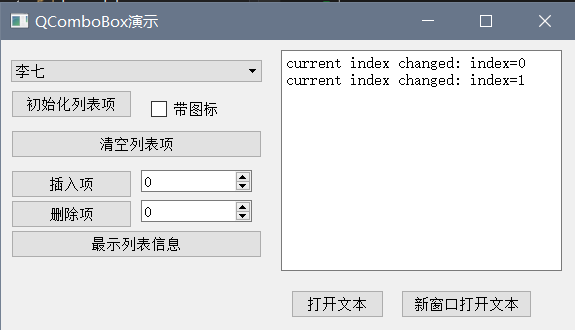
代码:
QtForOpencv.h
#pragma once
#pragma execution_character_set("utf-8")
#include <QtWidgets/QWidget>
#include "ui_QtForOpencv.h"
#include <QLabel>
#include "QtOpenTxt.h"
class QtForOpencv : public QWidget
{
Q_OBJECT
public:
QtForOpencv(QWidget *parent = Q_NULLPTR);
private:
Ui::QtForOpencvClass ui;
QtOpenTxt * openfile;
private slots:
void slotInitItems(); //初始化下拉列表框
void slotClearItems(); //清除列表框所有项
void slotInsertItem(); //插入新项
void slotDeleteItem(); //插队某项
void slotDisplayItems(); //在文本框中显示所有信息,包含附加数据
void slotCurrentIndexChanged(int val);
void slotCurrentIndexChanged(const QString &val);
void slotOpenText();
void slotOpentxtNewWin();
public:
QLabel* imgLabel;
};QtForOpencv.cpp
#include "QtForOpencv.h"
#include <opencv2\opencv.hpp>
#include <opencv2\core.hpp>
#include <opencv2\imgcodecs.hpp>
#include <opencv2\imgproc.hpp>
#include <qdebug.h>
#include <qfiledialog.h>
#include <qmessagebox.h>
using namespace cv;
using namespace std;
QtForOpencv::QtForOpencv(QWidget *parent)
: QWidget(parent)
{
ui.setupUi(this);
//这个个信号槽勇哥改成在界面上去操作了。所以这里没有必须要再写了。
//connect(ui.btnInit, SIGNAL(clicked()), this, SLOT(slotInitItems()));
//其它的信号槽都用代码写出来。
connect(ui.btnClearItem, SIGNAL(clicked()), this, SLOT(slotClearItems()));
connect(ui.btnInsert, SIGNAL(clicked()), this, SLOT(slotInsertItem()));
connect(ui.btnDel, SIGNAL(clicked()), this, SLOT(slotDeleteItem()));
connect(ui.btnDisplayInfo, SIGNAL(clicked()), this, SLOT(slotDisplayItems()));
connect(ui.cbxList, SIGNAL(currentIndexChanged(int)), SLOT(slotCurrentIndexChanged(int)));
connect(ui.cbxList, SIGNAL(currentIndexChanged(const Qstring &)),
SLOT(slotCurrentIndexChanged(const QString &)));
waitKey(0);
}
void QtForOpencv::slotInitItems()
{
QMap<QString, int> map;
map.insert("张三", 81);
map.insert("李四", 88);
map.insert("王五", 73);
map.insert("赵六", 91);
map.insert("李七", 90);
qDebug() << "slotInitItems";
QIcon icon(":/QtForOpencv/E:/程序开发用图标/程序开发用图标/编程1000多个图标/Icon/007A.ICO");
ui.cbxList->clear();
foreach(const QString name,map.keys())
{
if (ui.chkIsIcon->isChecked())
ui.cbxList->addItem(icon, name, map.value(name));
else
ui.cbxList->addItem(name, map.value(name));
}
}
void QtForOpencv::slotClearItems() //清除列表框所有项
{
ui.cbxList->clear();
}
void QtForOpencv::slotInsertItem() //插入新项
{
int pos = ui.spinBoxInserPos->value();
QIcon icon(":/QtForOpencv/E:/程序开发用图标/程序开发用图标/编程1000多个图标/Icon/014A.ICO");
if (ui.chkIsIcon->isChecked())
ui.cbxList->insertItem(pos, icon, "new item", 88);
else
ui.cbxList->insertItem(pos, "new item", 88);
}
void QtForOpencv::slotDeleteItem() //插队某项
{
int pos = ui.spinBoxDeletePos->value();
ui.cbxList->removeItem(pos);
}
void QtForOpencv::slotDisplayItems() //在文本框中显示所有信息,包含附加数据
{
for (int i = 0; i < ui.cbxList->count(); i++){
ui.txtMsg->appendPlainText(
QString("index:%1 | text:%2 | score:%3")
.arg(i)
.arg(ui.cbxList->itemText(i))
.arg(ui.cbxList->itemData(i).toString())
);
}
ui.txtMsg->appendPlainText("============================");
}
void QtForOpencv::slotCurrentIndexChanged(int val){
ui.txtMsg->appendPlainText(QString("current index changed: index=%1").arg(val));
}
void QtForOpencv::slotCurrentIndexChanged(const QString &val){
ui.txtMsg->appendPlainText(QString("current index changed: text=%1").arg(val));
}
void QtForOpencv::slotOpentxtNewWin()
{
openfile = new QtOpenTxt;
openfile->show();//openfile窗口显示
//this->hide();//本窗口隐藏
}
void QtForOpencv::slotOpenText()
{
qDebug() << "slotOpenText";
QString filename;
//限定只能打开*.txt文件
filename = QFileDialog::getOpenFileName(this, tr("Open File"), "", tr("*.txt"));
if (!filename.isNull()) {
//filename是选择的文件名
QFile file(filename);
//如果读文件错误,要输出提示信息
if (!file.open(QFile::ReadOnly | QFile::Text)) {
QMessageBox::warning(this, tr("Error"), tr("read file error:&1").arg(file.errorString()));
return;
}
//文件流
QTextStream in(&file);
//QApplication::setOverrideCursor(Qt::WaitCursor);
//将读入的文件信息显示到textEdit中
ui.txtMsg->appendPlainText(in.readAll());
file.close();
}
else {
qDebug() << "取消";
}
}QtOpenTxt.h
#pragma once
#include <QWidget>
#include "ui_QtOpenTxt.h"
class QtOpenTxt : public QWidget
{
Q_OBJECT
private slots:
void slotOpentxt();
void slotWinQuit();
public:
QtOpenTxt(QWidget *parent = Q_NULLPTR);
~QtOpenTxt();
private:
Ui::QtOpenTxt ui;
};QtOpenTxt.cpp
#include "QtOpenTxt.h"
#include <qtextstream.h>
#include <qfiledialog.h>
#include <qfile.h>
#include <qmessagebox.h>
#include "QtForOpencv.h"
#include <qdebug.h>
QtOpenTxt::QtOpenTxt(QWidget *parent)
: QWidget(parent)
{
ui.setupUi(this);
}
QtOpenTxt::~QtOpenTxt()
{
}
void QtOpenTxt::slotOpentxt(){
QString filename;
//限定只能打开*.txt文件
filename = QFileDialog::getOpenFileName(this, tr("Open File"), "", tr("*.txt"));
if (!filename.isNull()) {
//filename是选择的文件名
QFile file(filename);
//如果读文件错误,要输出提示信息
if (!file.open(QFile::ReadOnly | QFile::Text)) {
QMessageBox::warning(this, tr("Error"), tr("read file error:&1").arg(file.errorString()));
return;
}
//文件流
QTextStream in(&file);
//QApplication::setOverrideCursor(Qt::WaitCursor);
//将读入的文件信息显示到textEdit中
ui.txtMsg->setText(in.readAll());
file.close();
}
else {
qDebug() << "取消";
}
}
void QtOpenTxt :: slotWinQuit(){
/*
*同样这里暂时先给出一段弹出提示返回成功的弹窗代码
*稍后on_backbutton_clicked()函数需要移动到别处,此处就不需要了
*/
QMessageBox message(QMessageBox::NoIcon, "Tip", "Back successfully ");
message.exec();
//QtForOpencv *program = new QtForOpencv;
//program->show();//program窗口显示
//this->hide();//本窗口隐藏
//this->close();
this->close();
}几点说明:
(1)UI设计器上做信号槽的方法,就是用红框处的工具。
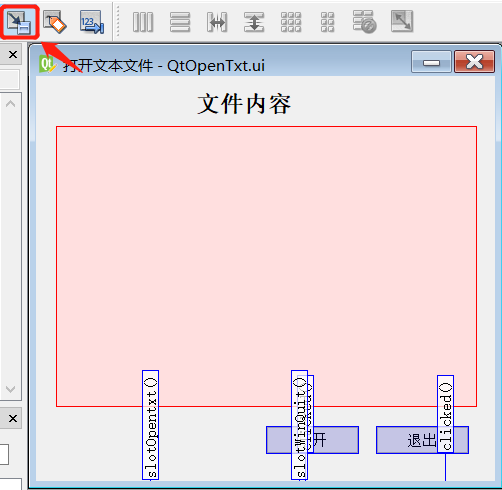
(2)在界面上访问控件的方法
首选你在UI设计器中自己把控件命名。
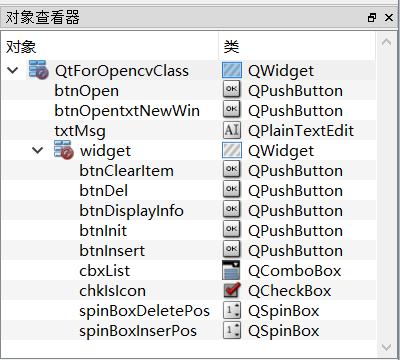
然后在代码里,就是以ui. 控件的名字,来访问控件了。
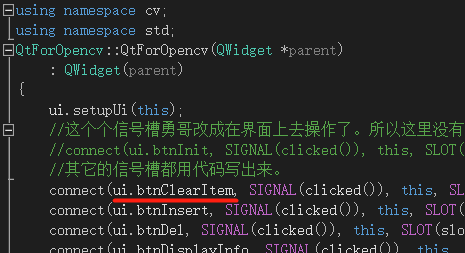
然而,你是不是即使这样做了, ui.btnClearItem 仍然不存呢?
这是因为你UI编辑器完成后,你得在vs中把这个UI编译一下。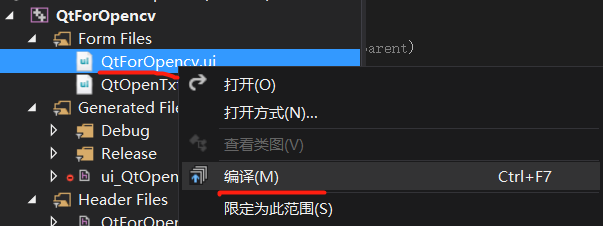
这时候你会发现vs提示文件被更新了,出现这个就对了,因为Ui那边的更新被发现了。
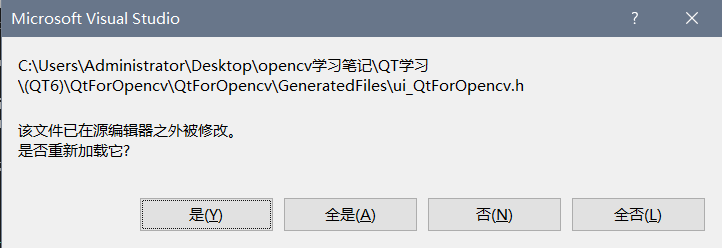
然后就发现ui.btnClearItem这个可以出现在语法补全的列表中了。
如果你发现即重新编译ui,也不行,试试下面这个按钮,显示全部文件,然后再编译ui, 应该就可以了。
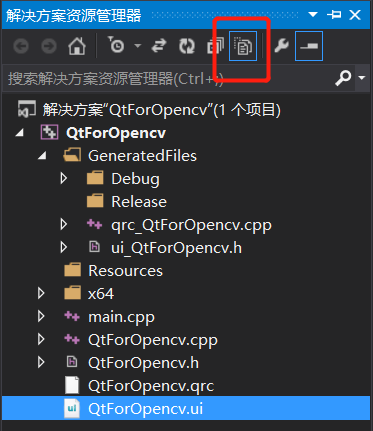
当然,如果还是不行,终极的办法就是重新打开工程,再编译肯定就可以了。
(3) QString类的arg方法
详细见另一篇贴子:
其它的就没有啥子好说了。总得来讲,QT这么做确实让UI控件易于使用了。有了几分C#做界面的感觉了。
接下来就要熟悉一下工业设备软件中常用的一些控件,在QT中对应的控件了。
---------------------
作者:hackpig
来源:www.skcircle.com
版权声明:本文为博主原创文章,转载请附上博文链接!


 少有人走的路
少有人走的路