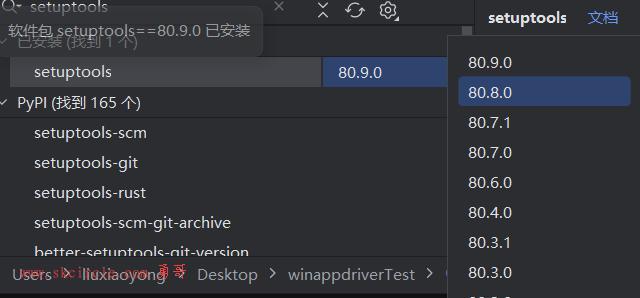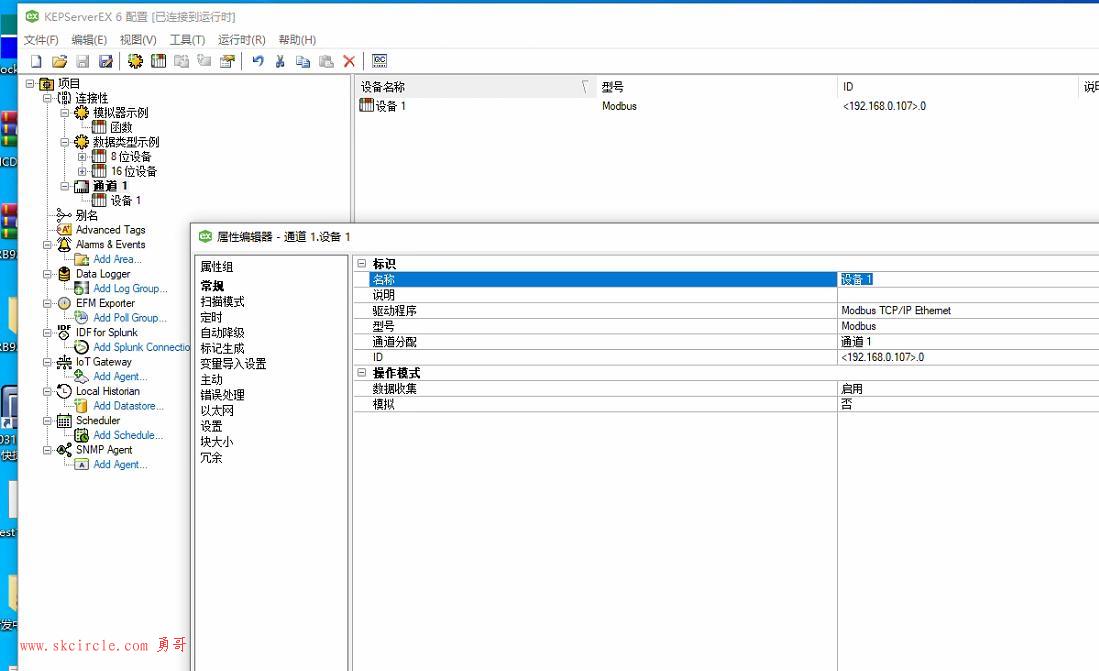在工作流开发中,邮件通知是必不可少。这篇文章中,我将是使用WF4.0一步一步打造一个功能完整的邮件通知节点。
首先,新建一个WorkflowConsoleApplication项目,改名为MailNoticeDemo,如下图:
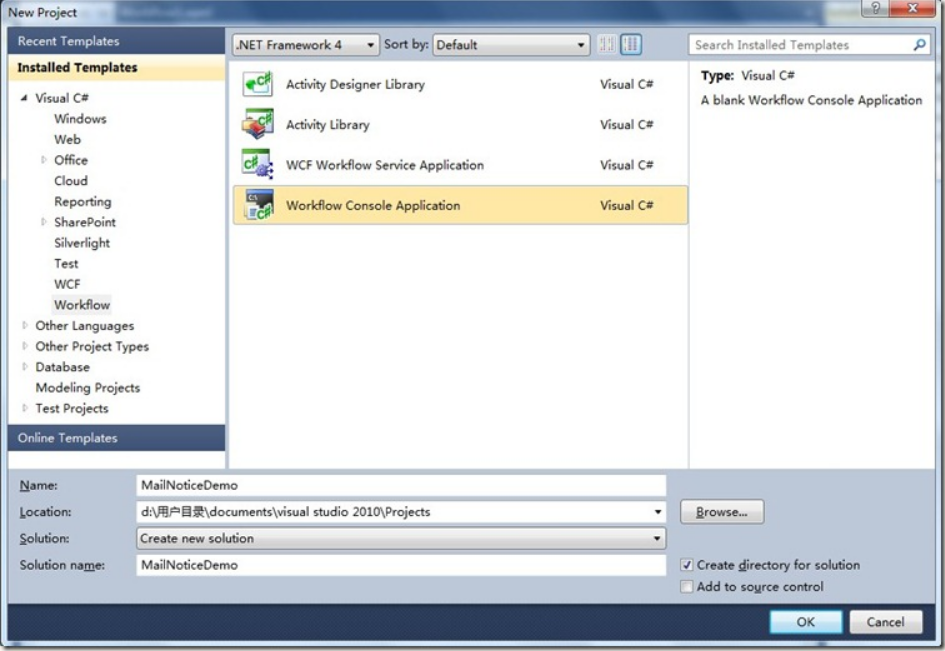
添加一个CodeActivity活动命名为MailNotice,添加一个ActivityDesigner活动命名为MailNoticeDesigner。项目结构如下图:
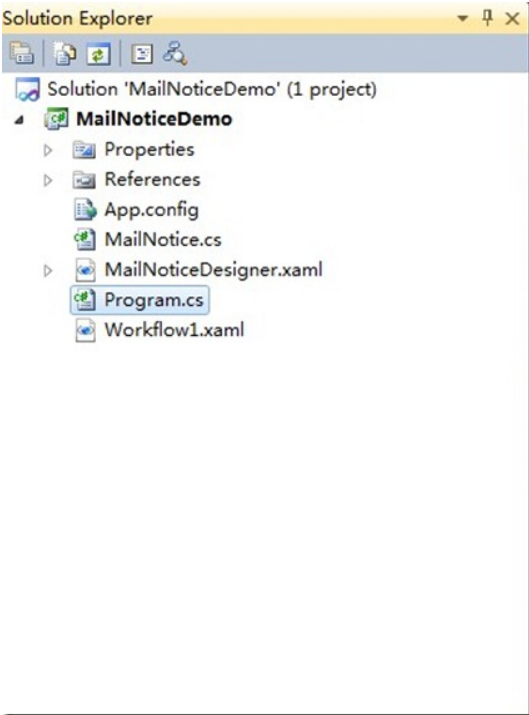
MailNotice用于写发送邮件的业务逻辑,MailNoticeDesigner用于设计活动的界面,现在MailNotice和MailNoticeDesigner是没有任何关联的,我们在MailNotice类上添加[Designer(typeof(MailNoticeDesigner))],关联MailNotice和MailNoticeDesigner,还需要引入System.ComponentModel命名空间,代码如下。
using System.Activities;
using System.ComponentModel;
using System.Activities.Presentation.Metadata;
using System.Activities.Presentation.PropertyEditing;
using System;
namespace MailNoticeDemo
{
[Designer(typeof(MailNoticeDesigner))]
public sealed class MailNotice : CodeActivity
{
………
}这时,MailNotice和MailNoticeDesigner活动中还没有进行编码。在项目中引入一个邮件发送类MailHelper.cs,编写MailNotice代码,如下:
[Designer(typeof(MailNoticeDesigner))]
public sealed class MailNotice : CodeActivity
{
public InArgument<string> Receive { get; set; }
public InArgument<string> Subject { get; set; }
public InArgument<string> Content { get; set; }
public string Attachment { get; set; }
static MailNotice()
{
AttributeTableBuilder builder = new AttributeTableBuilder();
builder.AddCustomAttributes(typeof(MailNotice), "Attachment", new EditorAttribute(typeof(FilePickerEditor), typeof(DialogPropertyValueEditor)));
MetadataStore.AddAttributeTable(builder.CreateTable());
}
// If your activity returns a value, derive from CodeActivity<TResult>
// and return the value from the Execute method.
protected override void Execute(CodeActivityContext context)
{
SMTP smtp = new SMTP("你邮箱地址·", "显示的名称", new string[] { Receive.Get(context) }, null, null, Subject.Get(context), Content.Get(context), new string[] { Attachment }, "邮件发送服务", 25, "你邮箱地址·", "你邮箱密码", false);
try
{
smtp.Send();
}
catch (Exception ex)
{
string error = ex.Message;
if (ex.InnerException != null)
{
error = ex.InnerException.Message;
}
Console.WriteLine("邮箱发送失败: " + error);
}
}
}设计MailNoticeDesigner活动的UI,设计UI之前让你可以先了解一下ExpressionTextBox。详见:expressiontextbox-101
通过expressiontextbox和WPF的控件,设计UI界面如下:
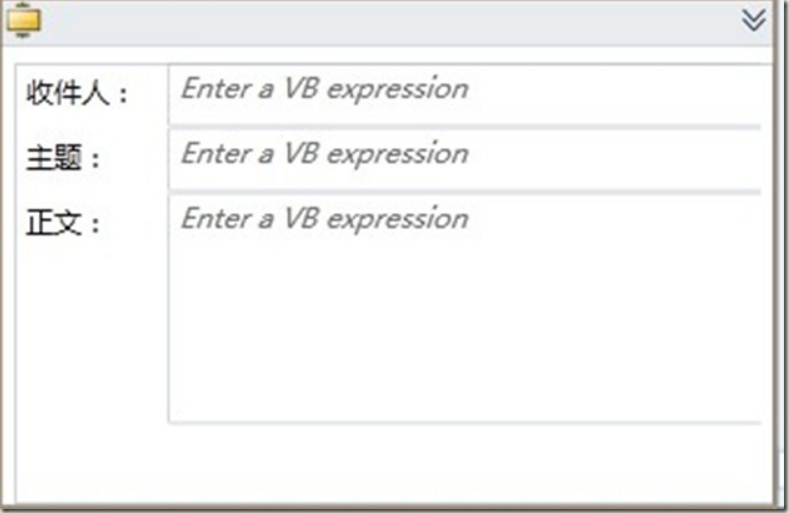
Xaml代码如下:
<sap:ActivityDesigner x:Class="MailNoticeDemo.MailNoticeDesigner"
xmlns="http://schemas.microsoft.com/winfx/2006/xaml/presentation"
xmlns:x="http://schemas.microsoft.com/winfx/2006/xaml"
xmlns:sap="clr-namespace:System.Activities.Presentation;assembly=System.Activities.Presentation"
xmlns:sapc="clr-namespace:System.Activities.Presentation.Converters;assembly=System.Activities.Presentation"
xmlns:sapv="clr-namespace:System.Activities.Presentation.View;assembly=System.Activities.Presentation"
mc:Ignorable="d" xmlns:d="http://schemas.microsoft.com/expression/blend/2008" xmlns:mc="http://schemas.openxmlformats.org/markup-compatibility/2006" d:DesignHeight="221" d:DesignWidth="336">
<sap:ActivityDesigner.Resources>
<ResourceDictionary x:Uid="ResourceDictionary_1">
<sapc:ArgumentToExpressionConverter x:Uid="sadv:ArgumentToExpressionConverter_1" x:Key="ArgumentToExpressionConverter" />
</ResourceDictionary>
</sap:ActivityDesigner.Resources>
<Grid Height="190" Width="328">
<Grid.RowDefinitions>
<RowDefinition Height="28"></RowDefinition>
<RowDefinition Height="28"></RowDefinition>
<RowDefinition Height="54"></RowDefinition>
<RowDefinition Height="47" />
<RowDefinition Height="31*" />
</Grid.RowDefinitions>
<Grid.ColumnDefinitions>
<ColumnDefinition Width=".2*"></ColumnDefinition>
<ColumnDefinition Width=".8*"></ColumnDefinition>
</Grid.ColumnDefinitions>
<Label Content="收件人" Height="28" HorizontalAlignment="Left" Grid.Row="0" Grid.Column="0" Name="label1" VerticalAlignment="Top" />
<sapv:ExpressionTextBox Grid.Row="0" Grid.Column="1"
OwnerActivity="{Binding Path=ModelItem}"
Expression="{Binding Path=ModelItem.Receive, Mode=TwoWay, Converter={StaticResource ArgumentToExpressionConverter}, ConverterParameter=In }"
UseLocationExpression="False" />
<Label Content="主题:" Grid.Row="1" Grid.Column="0" HorizontalAlignment="Left" Name="label2" VerticalAlignment="Top" />
<sapv:ExpressionTextBox Grid.Row="1" Grid.Column="1"
OwnerActivity="{Binding Path=ModelItem}"
Expression="{Binding Path=ModelItem.Subject, Mode=TwoWay, Converter={StaticResource ArgumentToExpressionConverter}, ConverterParameter=In }"
UseLocationExpression="False" />
<Label Content="正文:" Grid.Row="2" HorizontalAlignment="Left" Name="label3" VerticalAlignment="Top" />
<sapv:ExpressionTextBox Grid.Row="2" Grid.Column="1"
OwnerActivity="{Binding Path=ModelItem}"
Expression="{Binding Path=ModelItem.Content, Mode=TwoWay, Converter={StaticResource ArgumentToExpressionConverter}, ConverterParameter=In }"
UseLocationExpression="False" Margin="0,0,0,1" Grid.RowSpan="2" />
</Grid>
</sap:ActivityDesigner>样我们就完成了这个邮件活动。测试一下。在Workflow1中拖入这个活动。输入收件人、主题、正文,如下图:
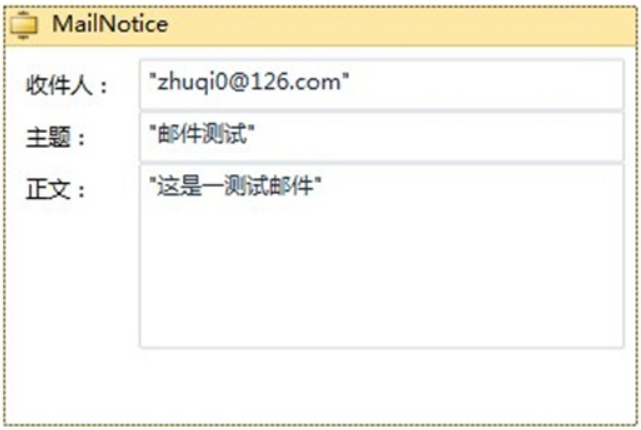
设置附件,如下图:
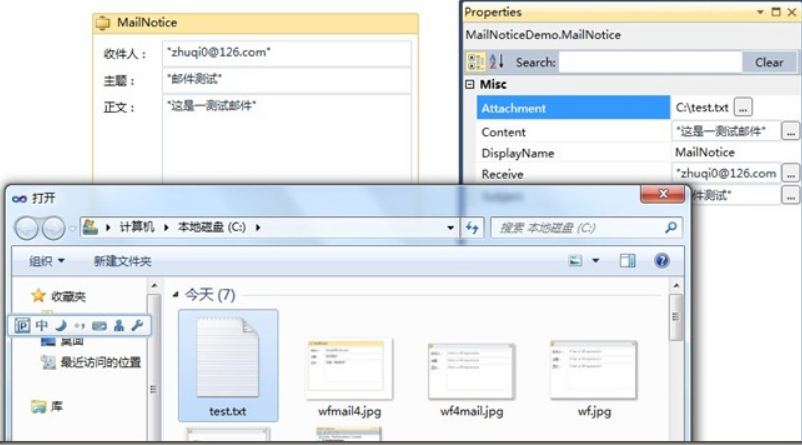
启动工作流发送邮件:
WorkflowInvoker.Invoke(new Workflow1());
你会发现这个活动的图标不够美观,让我们修改一下这个自定义活动的图标。 在MailNoticeDesigner.xaml中加入下面代码
<sap:ActivityDesigner.Icon> <DrawingBrush> <DrawingBrush.Drawing> <ImageDrawing> <ImageDrawing.Rect> <Rect Location="0,0" Size="16,16" ></Rect> </ImageDrawing.Rect> <ImageDrawing.ImageSource> <BitmapImage UriSource="mail.ico" ></BitmapImage> </ImageDrawing.ImageSource> </ImageDrawing> </DrawingBrush.Drawing> </DrawingBrush> </sap:ActivityDesigner.Icon>
设置图标mail.ico,将Build action设置为Resource,如下图:
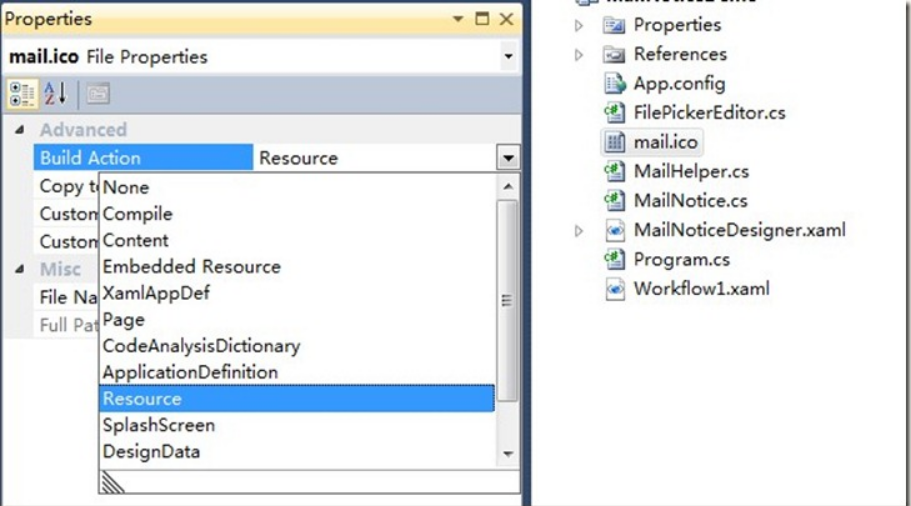
看一下我们最终打造的邮件活动:
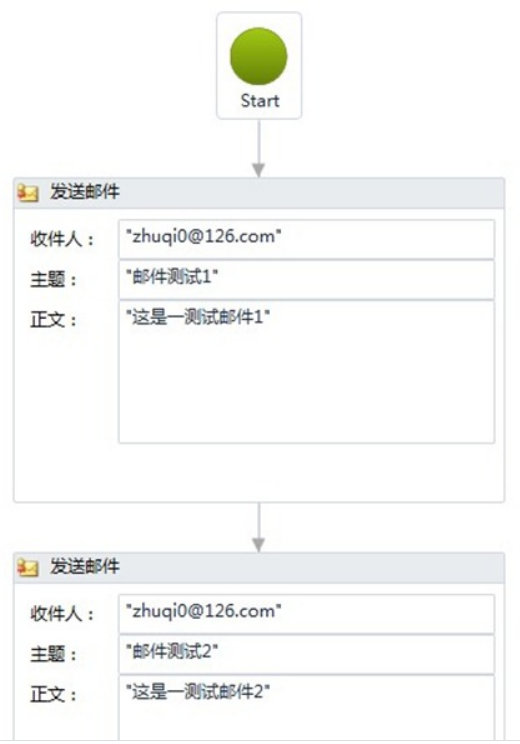
总结:这篇文章详细讲解了创建WF4.0一个自定义活动的完整过程,虽然很简单,但对创建自定义活动很有参考价值。
代码:
/Files/zhuqil/MailNoticeDemo.rar
转载自:
https://www.cnblogs.com/zhuqil/archive/2010/04/29/wfmail.html


 少有人走的路
少有人走的路